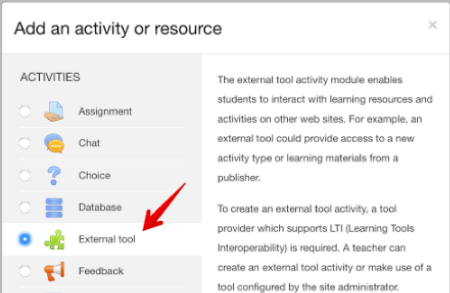Instructors can import their course rosters from their school’s LMS into Poll Everywhere. This automatically registers each student as a Poll Everywhere participant. Registering students with Poll Everywhere lets educators easily identify how students responded to their polls.
Follow the steps below to import students from Moodle:
Step 1: In Moodle, navigate to the course you would like to use with Poll Everywhere, select the gear icon in the top right then click Turn editing on from the drop down menu.

Step 2: Select Add an activity or resource. This will open the Add an activity or resource modal.

Step 3: In the Add an activity or resource modal, select External tool and click Add.
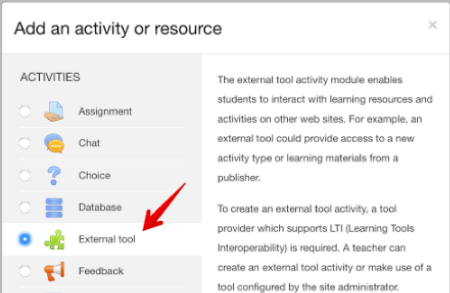
Step 4: Configure the Poll Everywhere tool for this specific course:
- From the Preconfigured tool drop down menu select Poll Everywhere Porter.
- Under Common module settings and set the tool to Hide. (This will prevent students from seeing the Poll Everywhere tool.)
- Click the Save and return to course button at the bottom.

Step 5: Click the Poll Everywhere link in the course to open the Poll Everywhere tool. On the LMS Import/Export page, click the red Import Roster button and Poll Everywhere will import the student roster for the selected Moodle course.

When this is done, a new Poll Everywhere account will be created for each student who did not already have one. Students will automatically receive a notification email with a link to change their password. You can edit and manage the imported students at https://www.polleverywhere.com/participants.