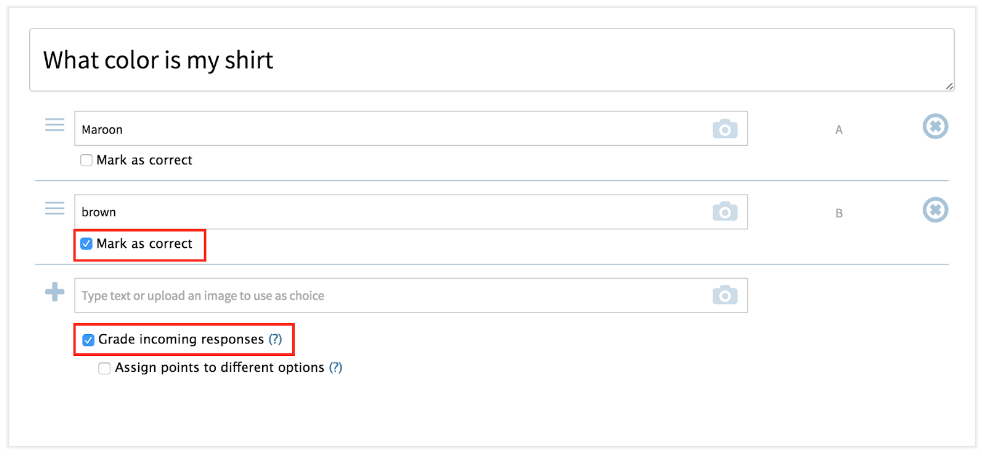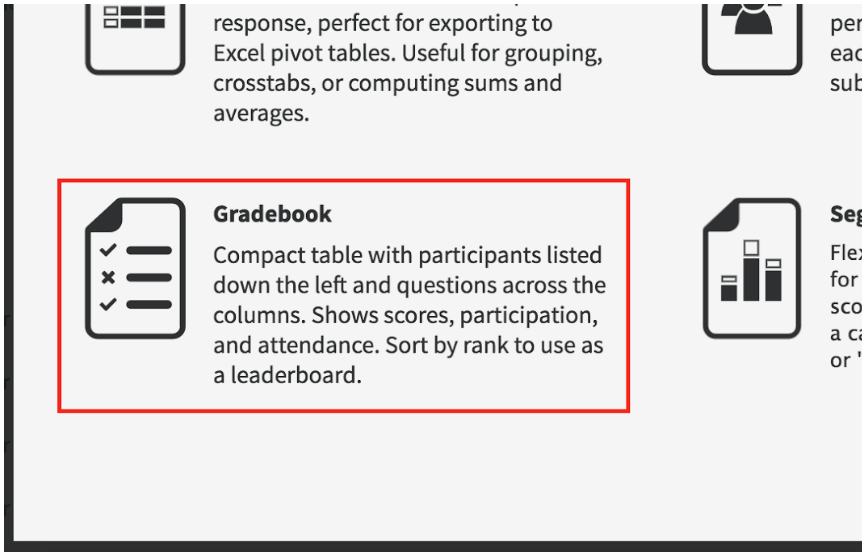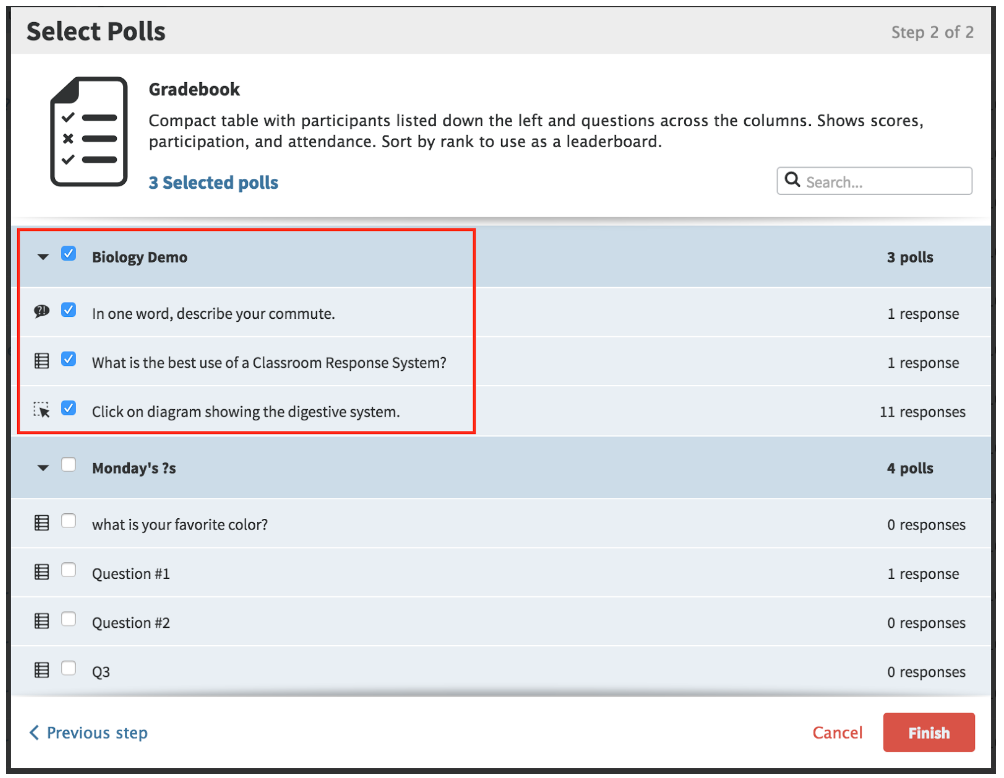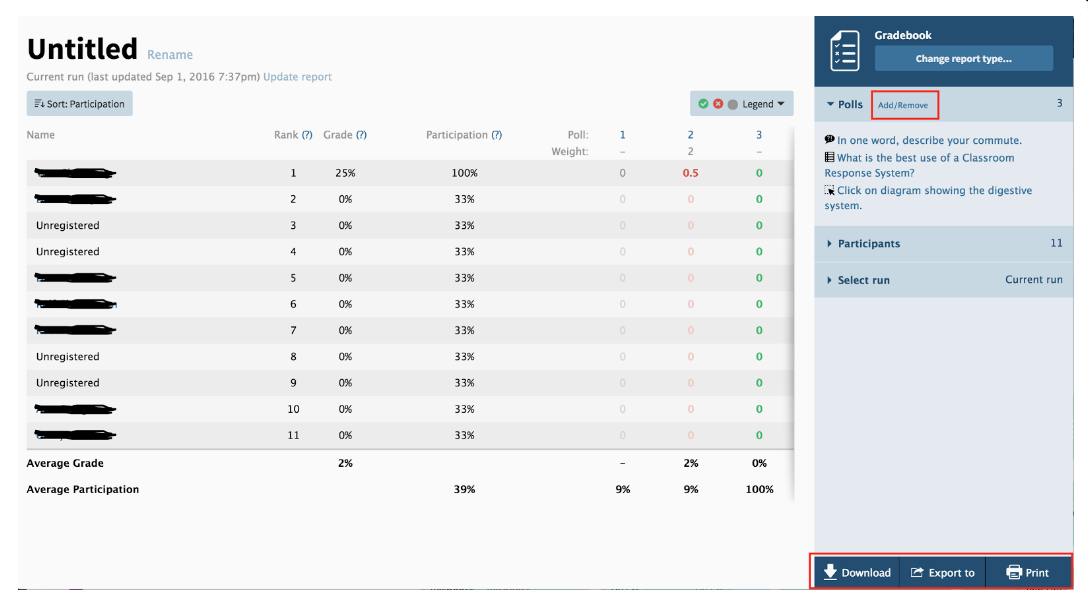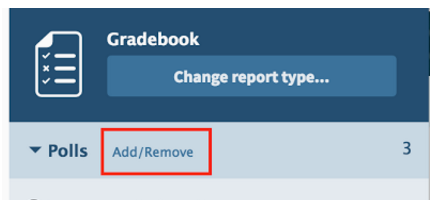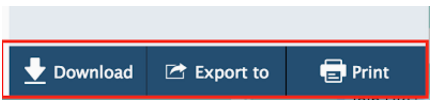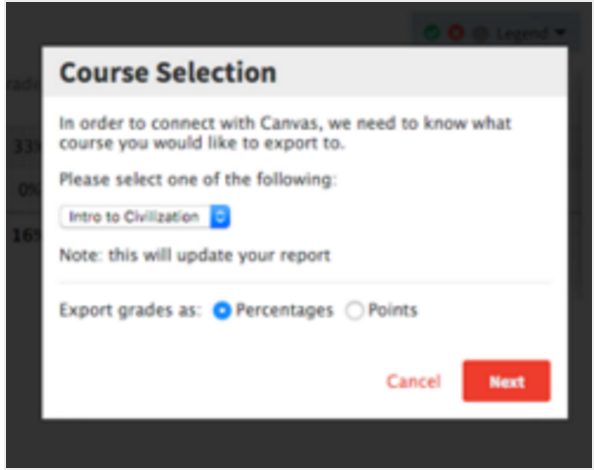Poll Creators: Export graded poll responses to the Moodle Gradebook
To run a Gradebook report, polls must have the Grade Incoming Responses check box selected and at least one response marked as Correct.
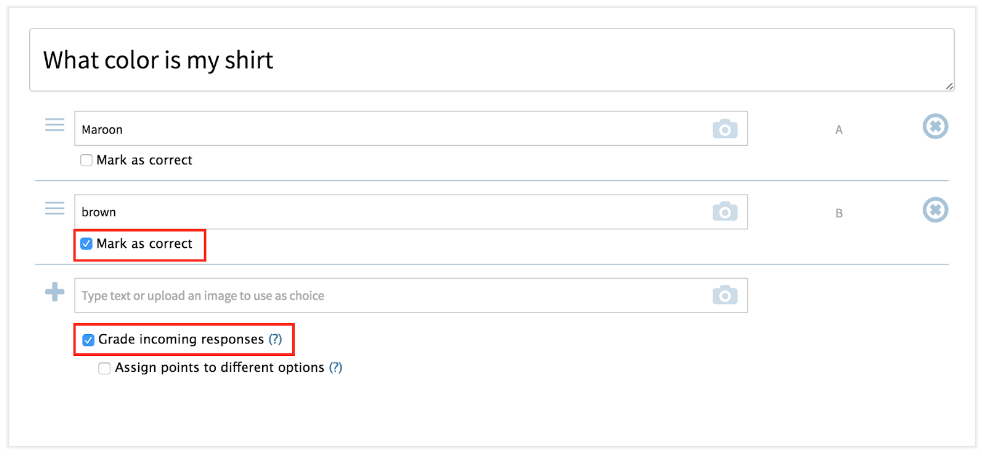
To create a Gradebook report in Poll Everywhere, in the upper left area, click Reports.

Select Create New Report.
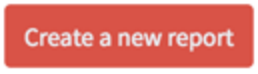
From the list, select Gradebook Report.
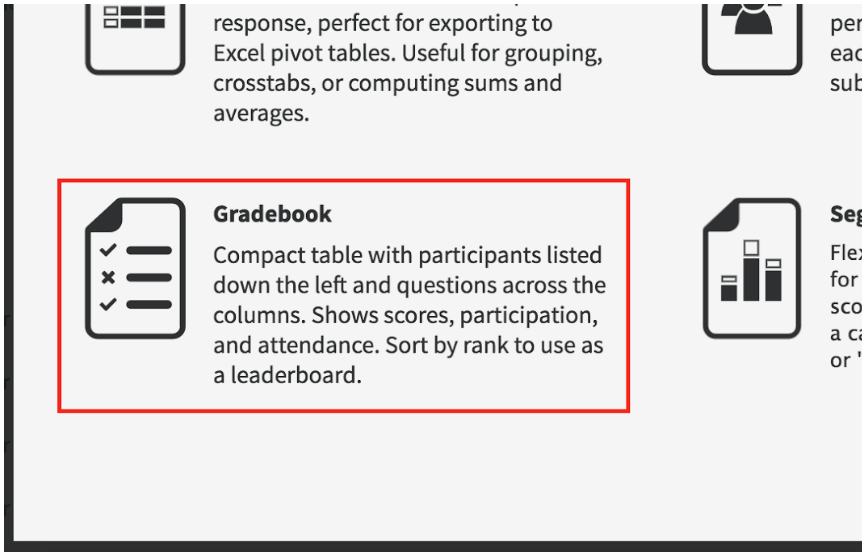
Select a poll or a group of polls for which you wish to run the report.
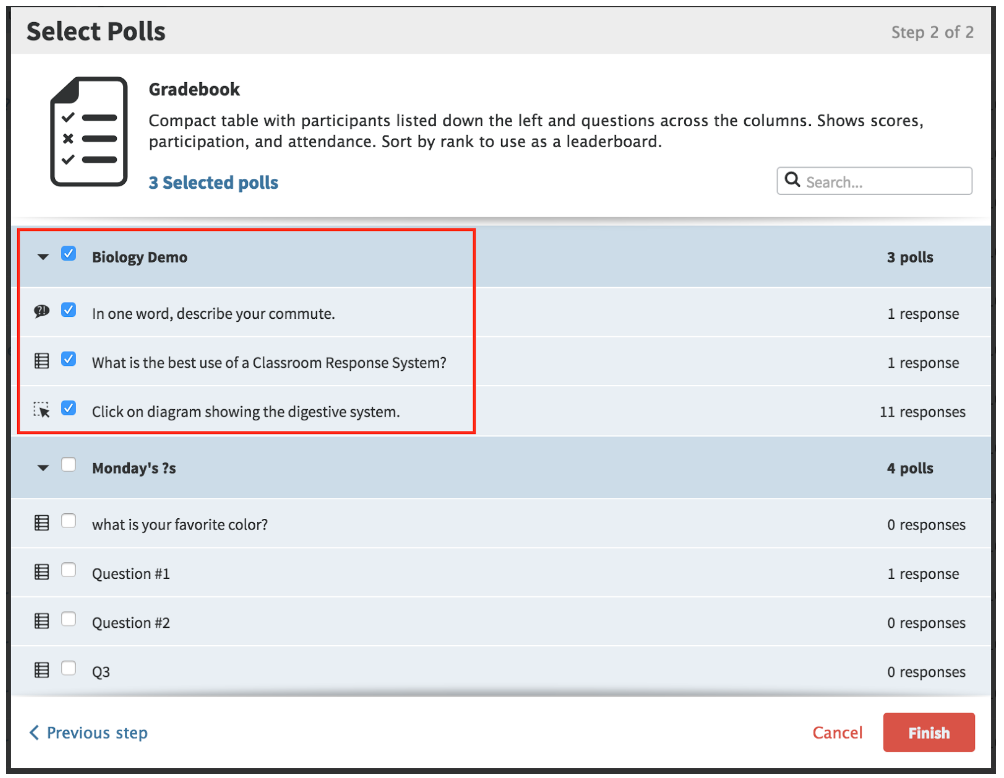
Click Finish.
Once you’ve created the report, you will see the list of students you have imported into Poll Everywhere that are associated with your course.
The report shows response data for each poll in the report.
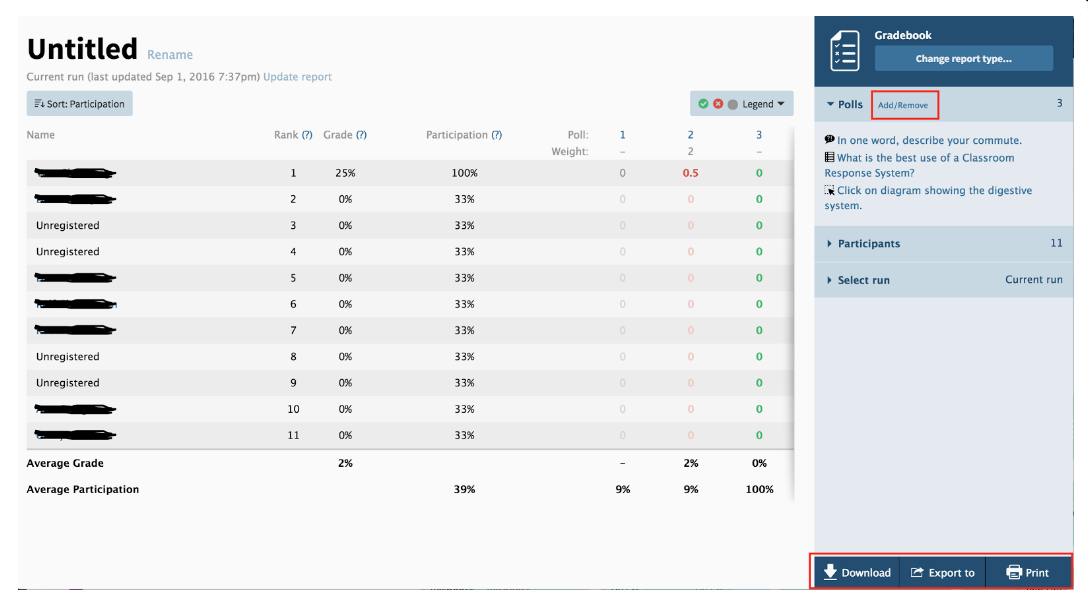
To add or remove questions from the report, click Add/Remove.
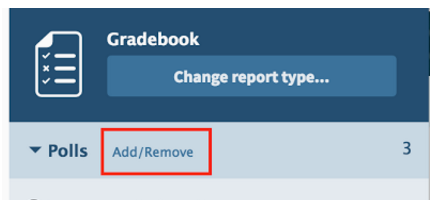
To export response data to a .CSV file, use the Download option.
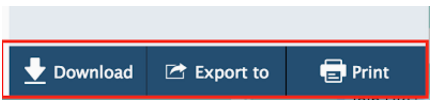
To push the scores directly into Moodle as a graded assignment, use the Export to option at the bottom of the page.
If using the Export to option, select the course from the dropdown list that appears. Only Moodle courses that have been used in the “Add Participant” process will be shown. You may also choose if you would prefer to use percentages or points.
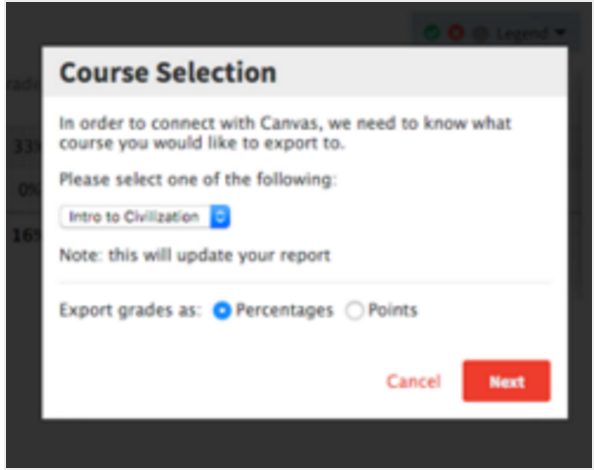
The grades will export to Moodle as a new assignment in the Gradebook and a link to that Moodle Gradebook page will appear.
Notes:
Only students you have imported through Moodle will have scores pushed to the Gradebook.
Only valid U of R email addresses can be used in conjunction with the Moodle integration. Please make sure that the default email addresses of your students are set to their U of R email address in Moodle, otherwise no grade data for the student will be exported.
Non-U of R email addresses and any associated response data will be purged from the U of R Poll Everywhere account. This information will no longer be available to users in the U of R account. Poll Everywhere participant accounts and data cannot be merged with another participant account (e.g. a personal account with responses cannot be merged with the student’s UoR account).
If you have used means other than Moodle to import students, or they enrolled in the course after your import, you will need to re-import them using the steps outlined in Import Students from Moodle to Poll Everywhere.
The re-importing process will not affect students already added.
You will need to rerun the report after re-importing students.
Students re-imported will show up in a new run of the report as long as they were logged into Poll Everywhere when they responded to polls.